Commodore 64 SD Device Reviews
About the Author: c64brain
Steve has always had a passion for computers even before I owned one. His first personal computer was an Atari 65xe purchased at Children's Palace around 1986. In later years he attended DeVry University and received a Computer Science degree, works as a Front End Web Developer and is a born again Christian.
Although this is a tech site, I am NOT ashamed of the gospel. I am a sinner saved by the blood of Jesus Christ. If you ever want to talk about salvation, I'm game.







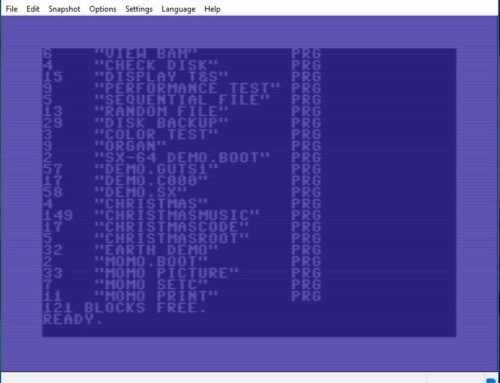
Leave A Comment